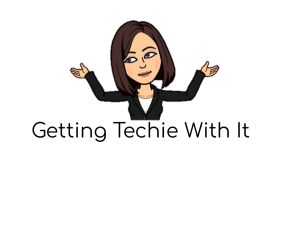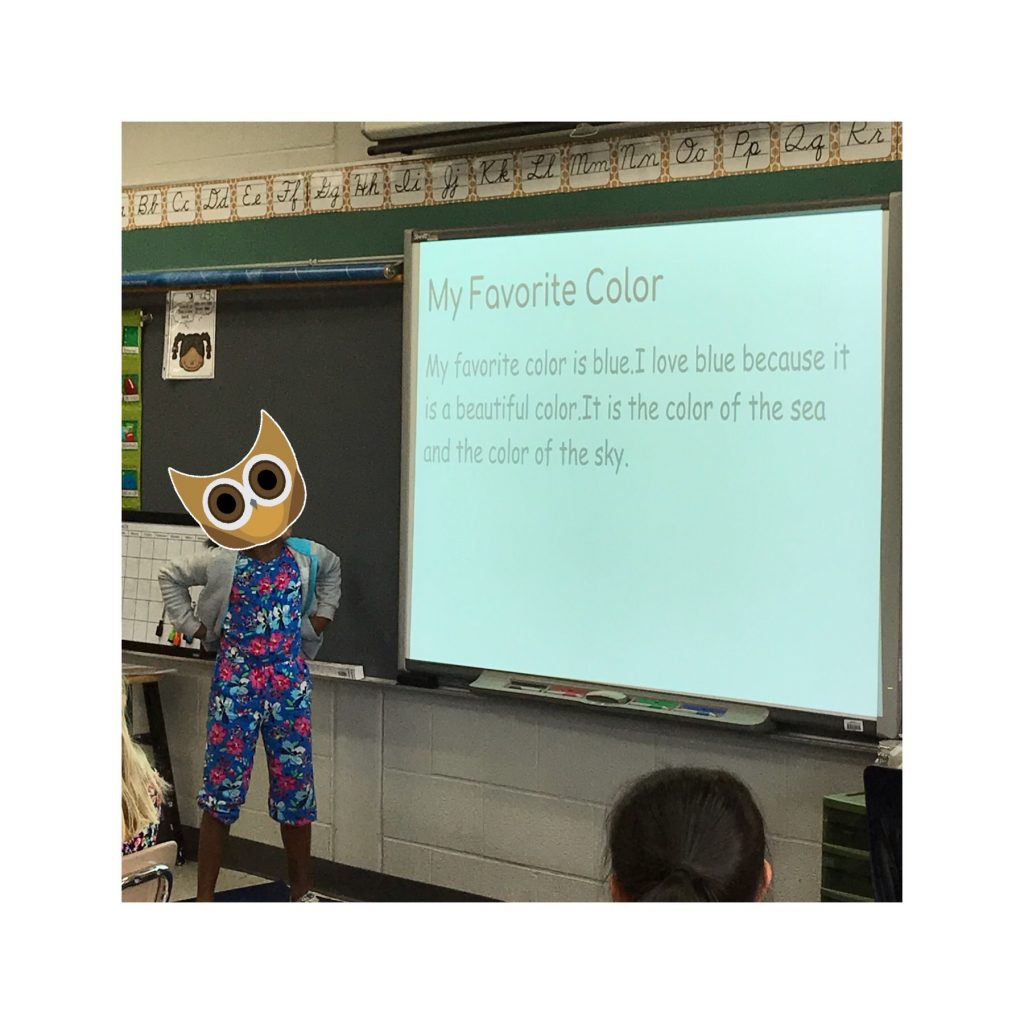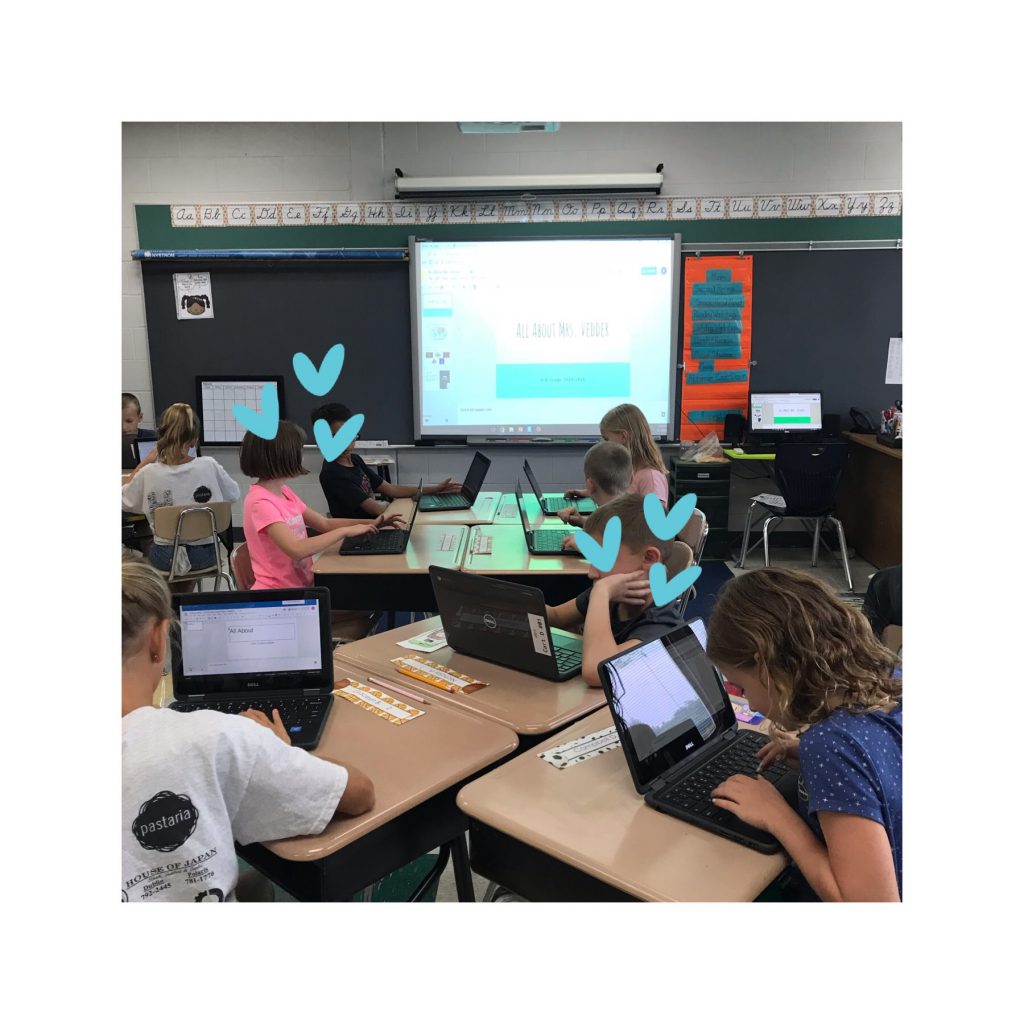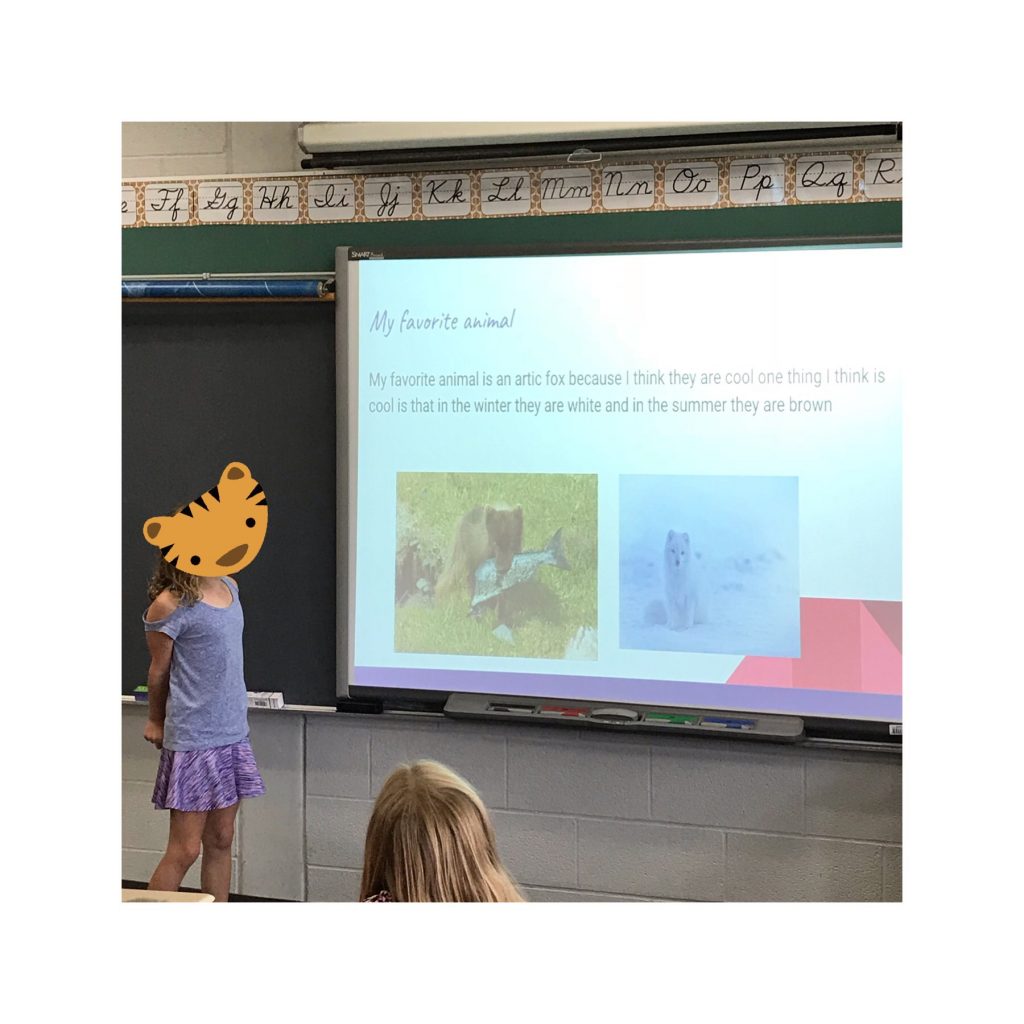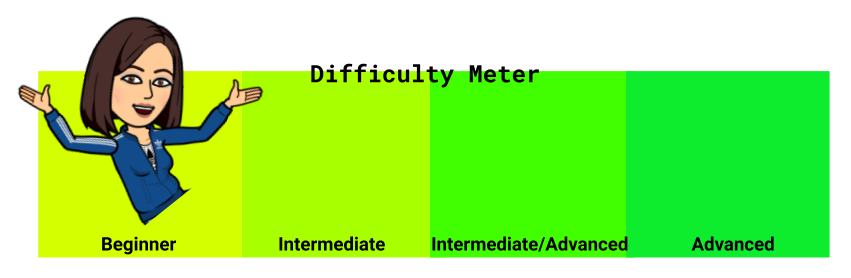
Let’s be honest, kids today are great with technology. HOWEVER, they’re used to touch screen phones and tablets. Students still need guidance with tech tools. That is why I love starting the school year with Getting to Know You Google Slides with my third graders. It is an opportunity to work on classroom routines and building classroom community while developing technology skills using Google Slides.
The assignment itself is simple:
Create a title slide and 3 slides telling about yourself. For this assignment, I give students the beginning template then we get to model and practice changing backgrounds; creating text boxes; changing font sizes, colors, and styles; inserting images, etc. Then students get to share their presentations. My district uses Schoology as our LMS (unfortunately not Google Classroom) but it gets the job done. I share a template with my students as an assignment so that Schoology automatically forces a copy for each student. (I will admit that this function in Schoology is nice because all of the students’ files are in one location and I can see their work in live time on one screen. Please don’t ask me to say more nice things about Schoology because I just don’t want to.)
In my district, third grade classrooms are 1:1 with Chromebooks. Students have a variety of experiences with Chromebooks prior to third grade. I love this activity because the focus is getting to know each other, but it levels the playing field a little for students’ ability levels with Chromebooks. All of the toolbar modeling that is being done, doubles as a time where I get to share information about myself too. This template and lesson may not be an earth-shattering revelation but who are we to turn away from a good idea?
TIP ALERT: If you want your students to have a copy of a file, change the share link. Simply remove the words including “edit” from the end of the address (everything following the final forward slash) and replace it with “copy”. This tip is a game changer!
Share Link: https://docs.google.com/presentation/d/10U1Kl6T-GZ7L38d98THqlsi0be-SLCa5WAx4rRhtm0I/edit?usp=sharing
Remove everything with the word “edit” following the forward slash at the end of the share link. https://docs.google.com/presentation/d/10U1Kl6T-GZ7L38d98THqlsi0be-SLCa5WAx4rRhtm0I/
Replace it with the word “copy”
https://docs.google.com/presentation/d/10U1Kl6T-GZ7L38d98THqlsi0be-SLCa5WAx4rRhtm0I/copy
Now when clicking on the link, students will be forced to make a copy. Also incredibly useful when colleagues want you to share Google Docs. No more losing your original file ?
Check out my All About Me slides! Click here –> All About Mrs. Vedder