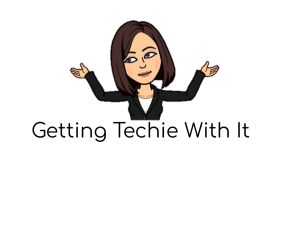Don’t start over and create brand new activities because learning activities are going digital. Follow these steps to turn your existing worksheets into digital worksheets without retyping, recreating, and tediously copying and pasting.
Right now is a challenging time for everyone. I know a lot of teachers just had their world flipped upside down. Our face to face connections, our teachable moments, our hands-on approach to learning-poof! In our hearts, we want to give our students the same learning experience through distance learning as we would in the classroom. Teachers, please give yourself a break. It’s not going to be the same and THAT IS OKAY! Do the best you can and know that it’ll all be alright. Find the tools and routines that work best for you.
My goal is to give helpful little tips to help you with some of the challenges we’re facing with moving our teaching from the classroom to online. Hopefully these tips are using tools and resources that you’re already familiar with so that you don’t have to start over and learn something totally new in order to adapt to online teaching. I’m going to give this one an Intermediate rating on the Difficulty Meter, only because you need to turn your pdfs into an image .jpeg or .png to set it as the background of your Google Slide. Stick with me here! You can do this!

I teach 3rd grade and am extremely fortunate that my students have had technology accessible to them all year. We use the LMS Schoology. I try to utilize interactive and hands-on tools as much as possible, but right now, I’m giving my students some digital worksheets as part of their distance learning. I don’t want to start from scratch to create Google Forms quizzes, Pear Deck Slides, or Schoology assessments. Retyping questions or even copying and pasting repeatedly would be tedious and time intensive. I am taking my existing worksheets and quickly turning them into digital worksheets. This way I can see student work if I choose and students aren’t required to print papers at home. I can easily post the link to my Google Slides Digital Worksheet on Schoology. However you’re organizing and sharing resources with your students, hopefully my quick tutorial will be helpful. Watch the video tutorial below to learn how to take an existing worksheet, set it as the background of a Google Slide, then add text boxes to quickly and easily have a digital worksheet with no printing required!
I’ve also made a quick directions sheet for you here. Be sure to reach out with questions and success stories!